
encourage independence
encourage independence
Students move with independence and purpose using docks.
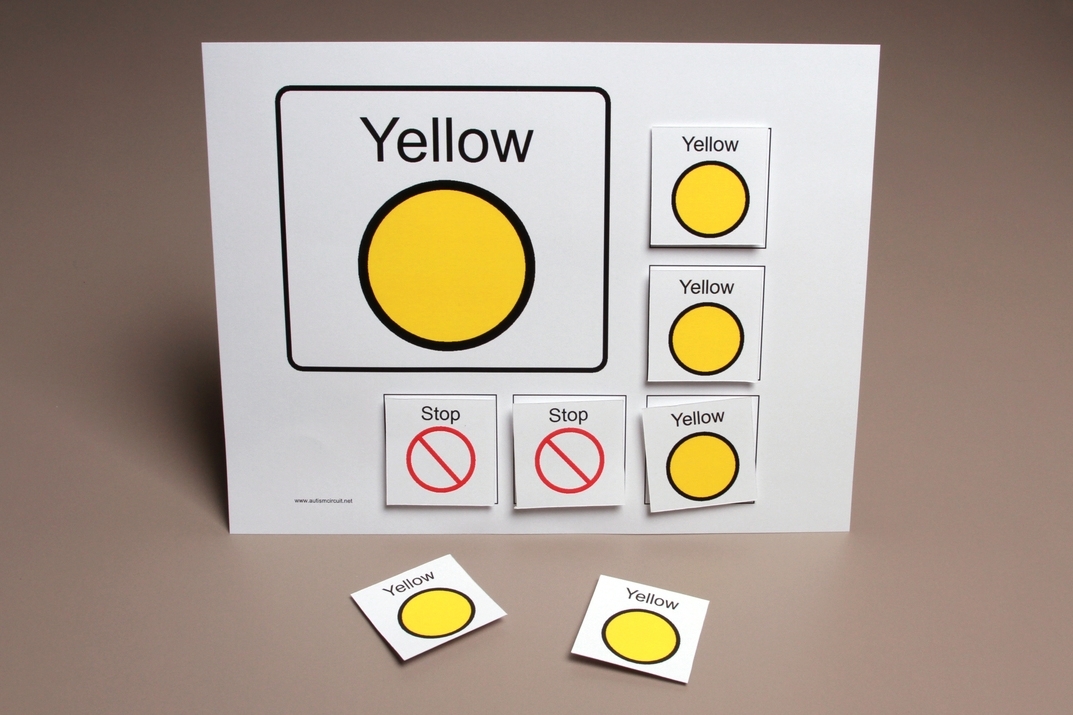
Control the flow
Control the flow
Keep areas from getting too crowded by limiting dock spots.
Docking Station Video
Docking Station Video
When to use:
- Use with individual daily schedules.
- Gives students a way to visualize transitions and helps them follow a schedule.
- Can help limit the number of students at an activity or area in the classroom at one time. Docking stations support the structure of rotation-based classroom setups.
How to use:
- Create a docking station visual for each space, activity, or area in the classroom, and put these visuals near the location of the activity. Make sure that these icons and words match the icons and words on individual schedule cards. Places outside the classroom (e.g. bathroom, playground) may have their docking stations located on the wall near the door.
- Make sure the docking station is visible and placed within student reach.
- Teach students to take the schedule card from their individual schedule and place it on the matching docking station.
- Individual schedules and docking stations require teachers to keep schedule cards organized, collecting them from docking stations in between rotations, making sure they are on student schedules in the correct order, and monitoring student use.
Tip: When areas in a classroom serve multiple purposes, you may want to use colors, rather than an activity, to identify the area. For example, if the table is an area used for both snack and small group activities, consider using a single dock such as “green table” rather than a dock for “snack” and a dock for “small group” on the same table.
Variations:
- If an area is off limits or “closed” to the students, place a STOP sign on the large icon of the docking station. You may also want to put small STOP signs on the individual schedule docks.
- If you want to limit the number of students in one area, place a small STOP sign on each individual schedule dock to identify the spots that are not available. For example, if you only want three students at your Art Center and you have five spots on your docking station, place small STOP sign icons on two of your individual schedule docks.
